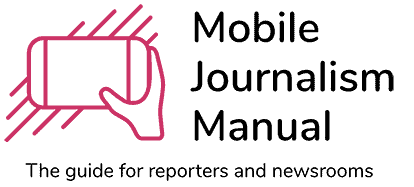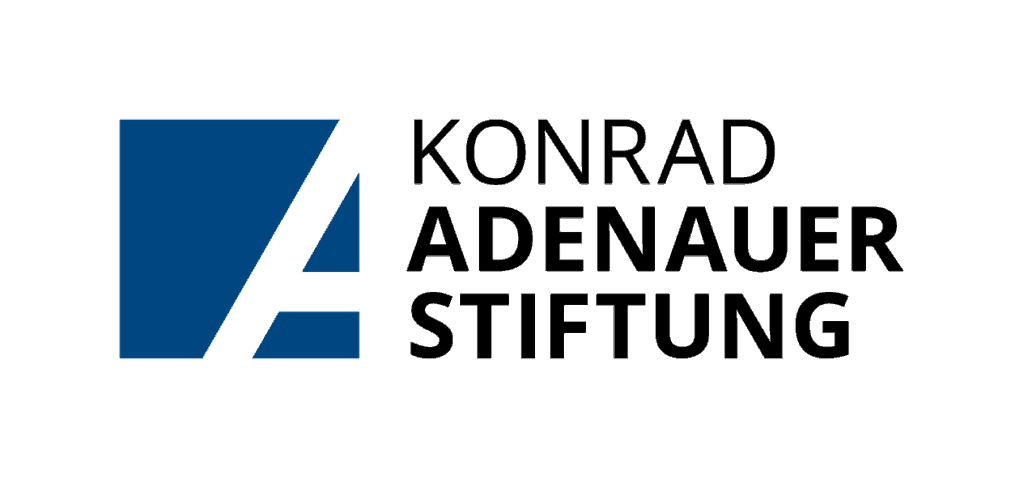Like many social media platforms, Twitter is an ambiguous tool. While it is a platform where hate, overheated debates and conspiracy theories mingle – it is also a forum where experts stay in touch with each other and where people share videos and pictures of events. With the right tools you can extract that knowledge and use it for your reporting. You can utilize Twitter’s search function to look for eyewitnesses or specific information, or you can investigate specific accounts and interaction networks. This article provides you with an overview about both:
How to Use Twitter’s Search Function as a Journalist
Finding information on Twitter gets a lot easier as soon as you learn how to use the platform’s advanced search function. It allows you to filter for specific locations and to look for Tweets that include or exclude specific phrases. You can also specify dates, the least number of interactions and whether or not a tweet includes a link.
Additionally, you can use key operators in the advanced search interface to further specify your findings. Interhactives.com provides a more detailed guide about how to use Twitter’s advanced search for journalistic research:
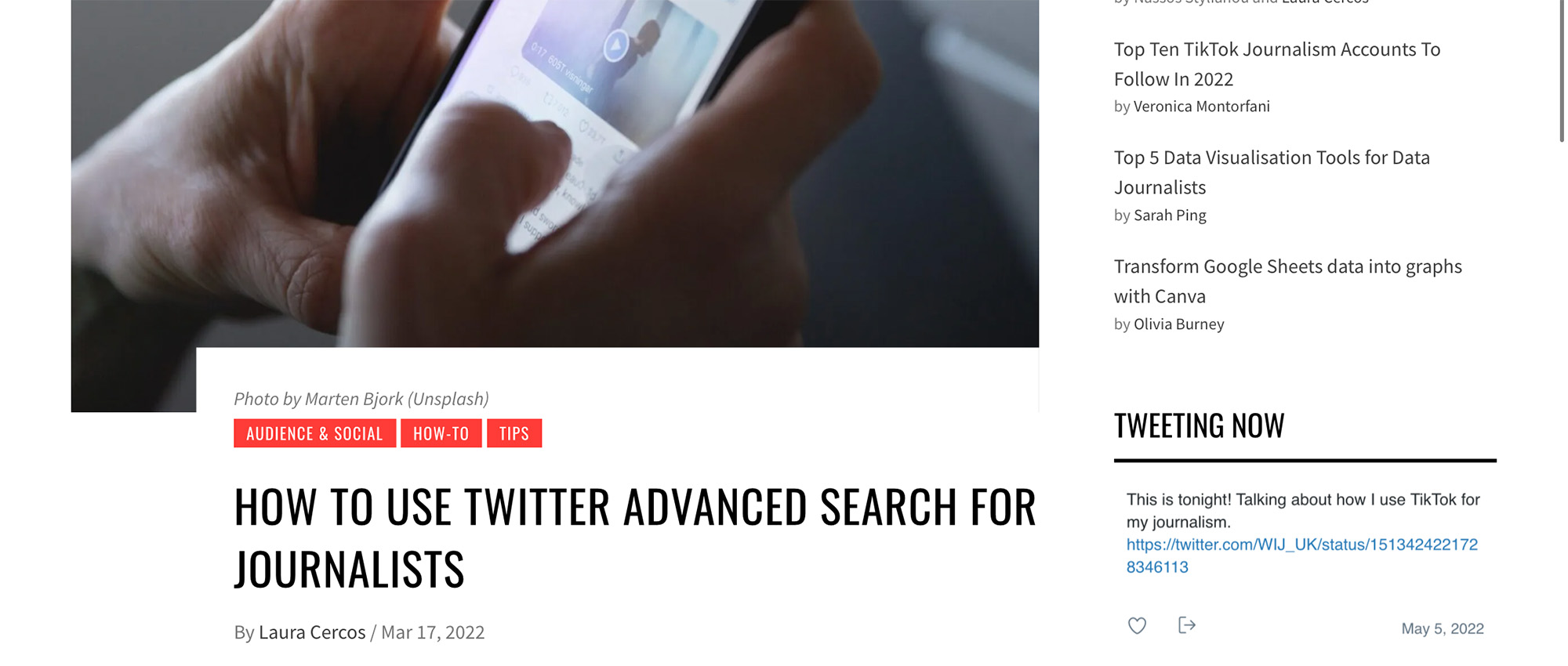
If you want an even more detailed instruction, check out this tutorial by maketecheasier.
Hoaxy:
Hoaxy is a powerful online tool that enables you to search and visualize the spread of news-claims and fact checking activities on Twitter. It illustrates two aspects of the spread of online information: trends over time and the networks through which the information is spread and shared. Hoaxy combs through Twitter activities of the last seven days. Thus, it is more a tool suitable for fast reporting and not for researching online-development in the past. There used to also be an archive search tool, but it will be discontinued in 2022.
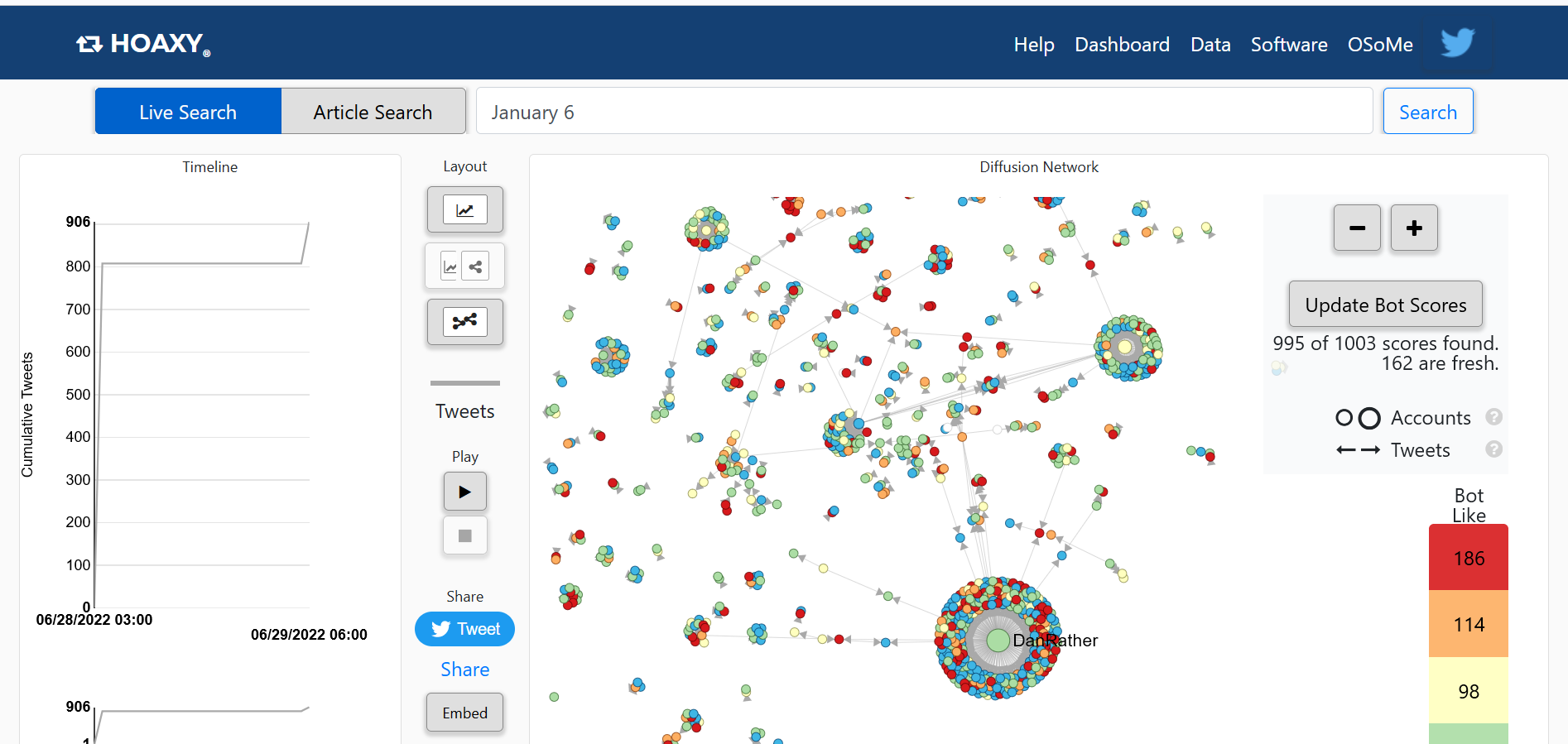
Hoaxy results for the last few hours of news claims circulation on Twitter, dealing with the January 6 hearings in the USA.
Each little dot in the graphic represents a Twitter account that has posted something in relation to your keyword. The different colors indicate how likely it is that an account is not an actual person, but a bot. You can click directly on the dots in the graphic and Hoaxy will transfer you to the Twitter profile. You can also export the raw csv-data, post the animated graph on Twitter or embed it in your website.
Use Geocoding to Find Eyewitnesses on Twitter
You can use Twitter’s search bar to type in the GPS-coordinates of addresses and locations to find Tweets that were tagged with a specific location. This is especially helpful, if you are reporting on a specific event looking for eyewitnesses, pictures or videos of the incident.
How to Find Tweets from a Specific Location
- Use latlong.net to find out the GPS-coordinates of the exact location you are looking for. Use as complete an address as possible, otherwise the website will think you are a bot. If you are still blocked, simply reload the website and try again.
- Type the latitude and longitude results it into Twitter’s search bar as follows:
geogoce: latitude, longitude, radius
The radius specifies how far away (in kilometers) a tweet can be from your specified location in order to be still included in the search results.
- You can combine the search for a specific location with keywords and operators to refine your search results.
How to Extract Information about Twitter Accounts
Before you start to investigate Twitter-accounts you should make yourself familiar with the information on a Twitter profile. Because, those are hints you can use to find out more about a user. A Twitter profile consists of the following tokens of information:
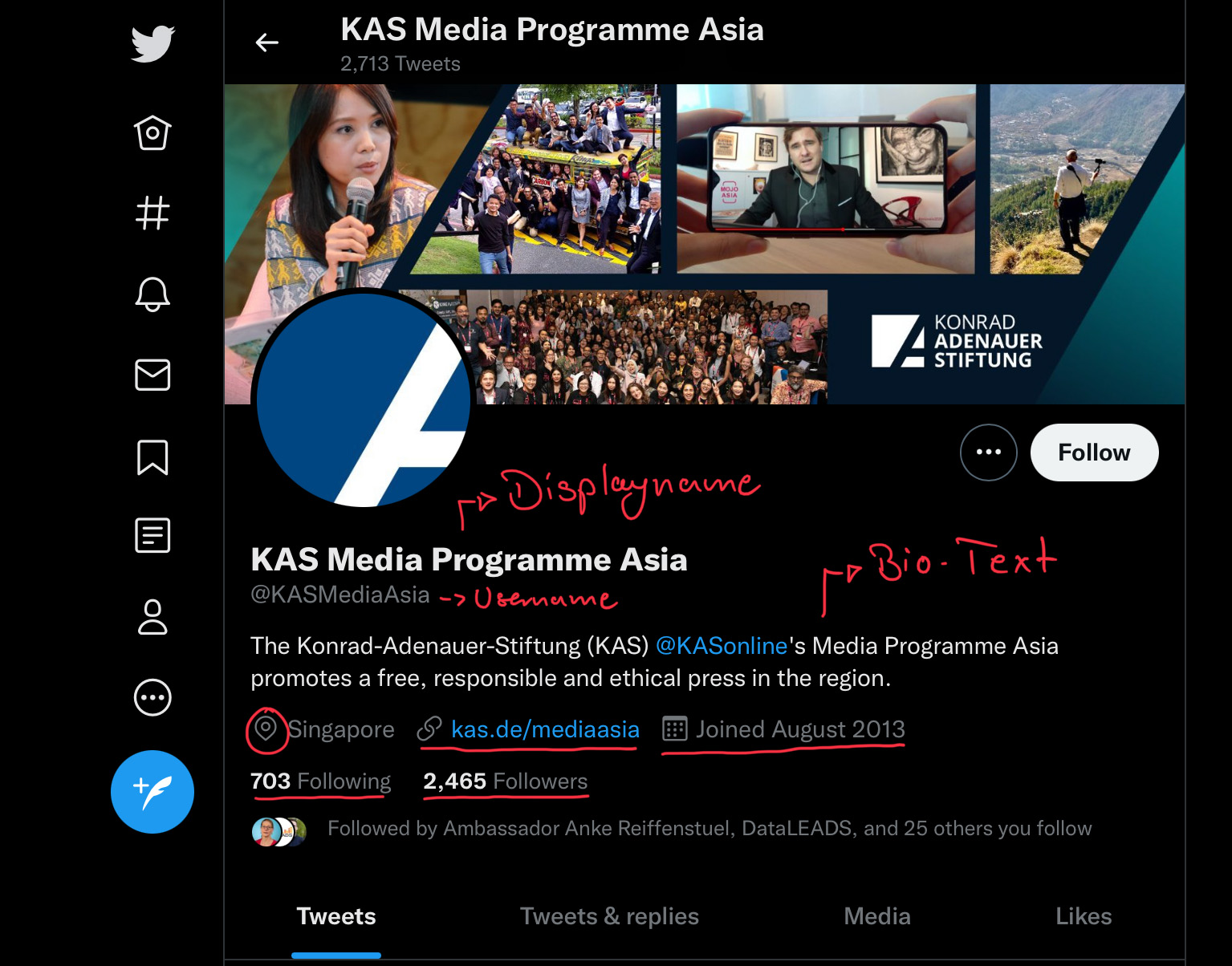
- Displayname: Not unique, can contain special symbols and emojis
- Username: Unique, can contain letters, numbers and underscores but no emojis
- Location: Where users locate themselves
- Date of joining: Month and year the account was created in
- A Twitter profile also displays the number of followers, followings and possible links that a user might have added to their account.
In our text on how to investigate Tiktok, we described in detail how the username, the bio-info and the profile picture can be utilized to find out more about a user. The same principles apply to Twitter profiles. You just have to adapt the URL that you use for your search enquiries accordingly. If you want to learn more about that, head over to our Tik Tok chapter.
Compare Followers and Followings of Different Twitter Accounts:
TweepDiff is a free online tool that allows you to compare the followers and followings of different Twitter accounts. You can see which accounts different profiles have in common and learn more about network structures.
When Was a Twitter Account Created?
If you want to know the exact day a Twitter account was created, you can use twitterjoindate.com.
Scraping Data from Twitter:
Like a lot of other social media platforms, you can investigate Twitter with the support of programming languages. There are several tools and packages available that will allow you to download and analyze large amounts of data from Twitter.
For the programming language R, the package Rtweet enables you to access Twitter’s API and scrape large amounts of information. In Python there are different scrapers available, but none as big and multipurpose as R.